Instagram is amazing for sharing photos, connecting with friends and family and expressing yourself. But this exposure can also leave you open to security and privacy risks especially when your followers are people you don’t know. Many Instagram users face challenges like cyberbullying, intrusive comments or even hacking and sometimes they consider deactivating or deleting their accounts.
But there are ways to keep your privacy while enjoying everything Instagram has to offer. Let’s get into 5 ways to keep Instagram account safe and private.
1- Make it Private
Changing your Instagram account to private allows you to control who can see your posts, stories and profile details. With a private account, only approved followers can see your content, you have total control over your audience.
You can convert your account to a private account through the app, or the Instagram website:
How to Make it Private: Using the Mobile App:
- Open the Instagram app and go to your profile.
- Tap the menu icon (three horizontal lines) in the top-right corner.
- Go to Settings > Privacy.
- Under Account Privacy, toggle on Private Account.
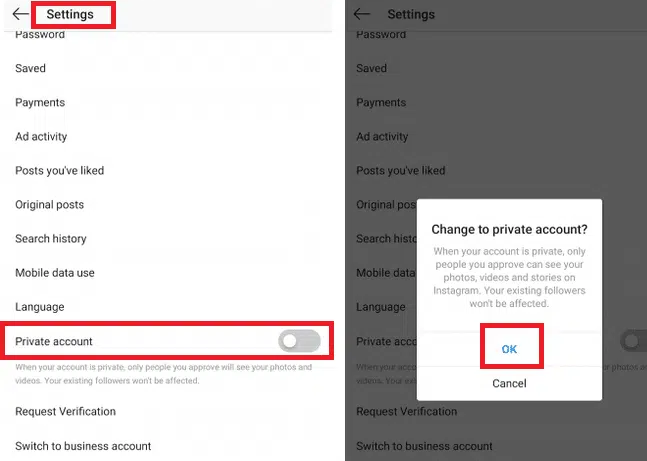
Using a Web Browser:
- Log in to Instagram and go to your profile.
- Click the gear icon near your username.
- Select Privacy & Security.
- Under Account Privacy, check the box for Private Account.
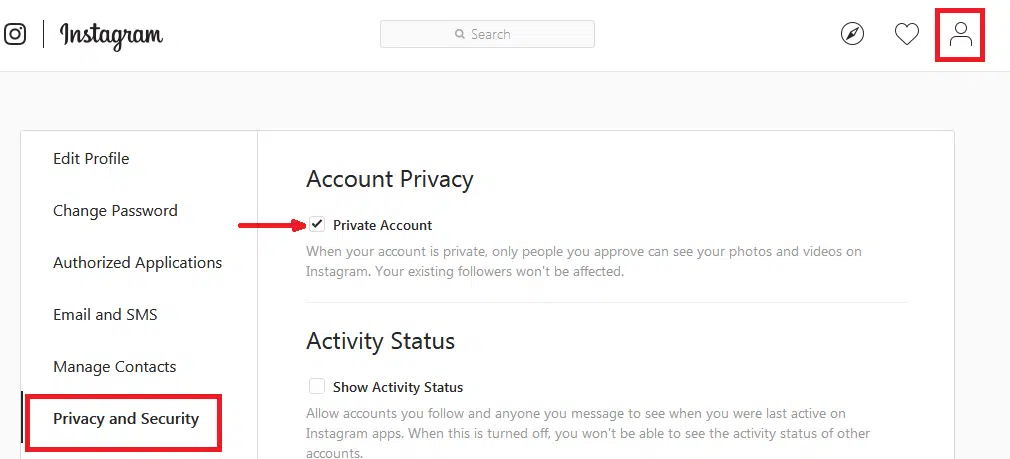
Once done, only your current followers can see your content and new users have to send follow requests for approval. Note that switching to private doesn’t affect your existing followers.
2- Block Unwanted Followers
If someone is annoying you on Instagram, you can block them from seeing your posts or interacting with your account. The best part? They won’t get any notification that you blocked them.
How to Block Followers: Using the Mobile App:
- Go to your profile and go to Followers.
- Find the follower you want to block.
- On iOS, tap the three horizontal dots next to their name;
- on Android, tap the three vertical dots. Select Remove or Block.
Using a Web Browser:
- Go to your followers list.
- Open the follower’s profile and click the three dots near their name.
- Select Block this user.
3- Turn on Two-Factor Authentication (2FA)
Two-factor authentication (2FA) adds an extra layer of security to your account by requiring a one-time code (sent to your phone or generated by an app) in addition to your password. This stops someone from getting in even if they have your password.
Steps to Turn on 2FA:
Using the Mobile App:
- Go to Settings > Privacy & Security.
- Select Two-Factor Authentication.
- Turn on Text Message or set up an authentication app like Google Authenticator.
Using a Web Browser:
- Go to your account and Settings > Privacy & Security.
- Edit Two-Factor Authentication.
- Turn on Text Message.
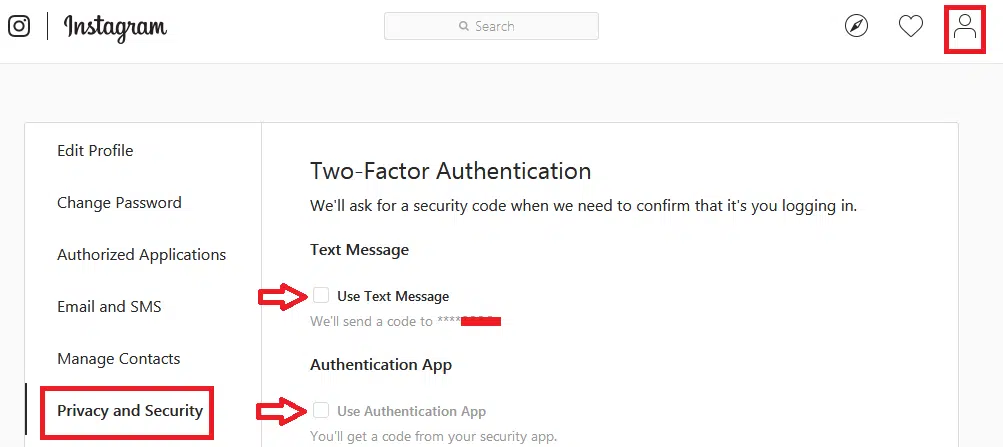
4- Limit 3rd Party App Access
3rd party apps request access to your Instagram data for features like posting and insights. Some are trustworthy, others will misuse or compromise your info.
How to Revoke 3rd Party App Access:
- Log in to Instagram via browser.
- Go to your profile and click the gear icon.
- Click Authorized Apps to see the list of apps with access to your account.
- Click Revoke Access for any app you no longer trust or need.
- This way only necessary and secure apps have access to your data.
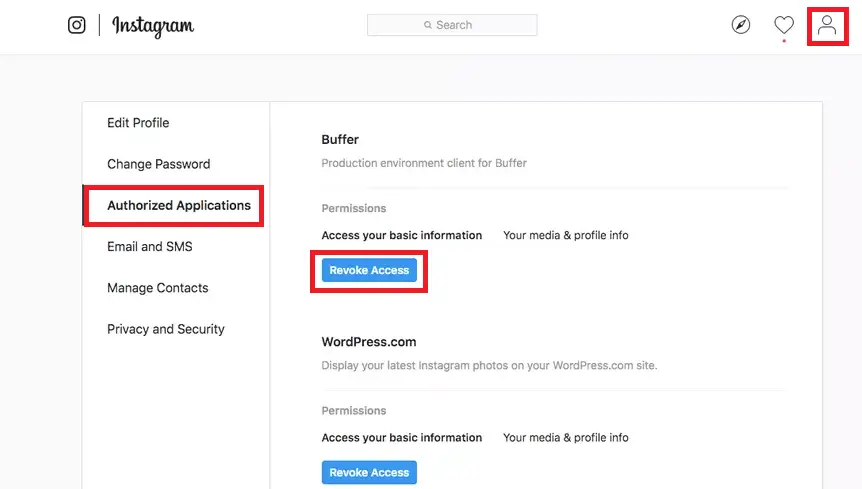
5- Watch for Hacks
Unusual activity like unauthorized logins or changes to your account settings can be a sign of a hacked account. Instagram has tools to review your account’s activity and detect breaches.
How to Check Account Activity:
Using the Mobile App:
- Go to Settings > Privacy & Security.
- Tap Access Data to see recent activity.
Using a Web Browser:
- Go to Settings > Privacy & Security.
- Select View Account Data.
- Look for weird activity like logins from unknown locations or password changes. If anything looks off, reset your password and enable 2FA right away.
You’ll see an information page with a lot of data about how your account is used, you can click any category to get more information, such as account privacy changes, logins, and logouts, hashtags you track, etc.
Specially examine account privacy changes, password changes, logins and logouts, and Stories activity, and if you see anything unusual that could mean that someone else is using your account, change your password immediately to log anyone else out of the account.
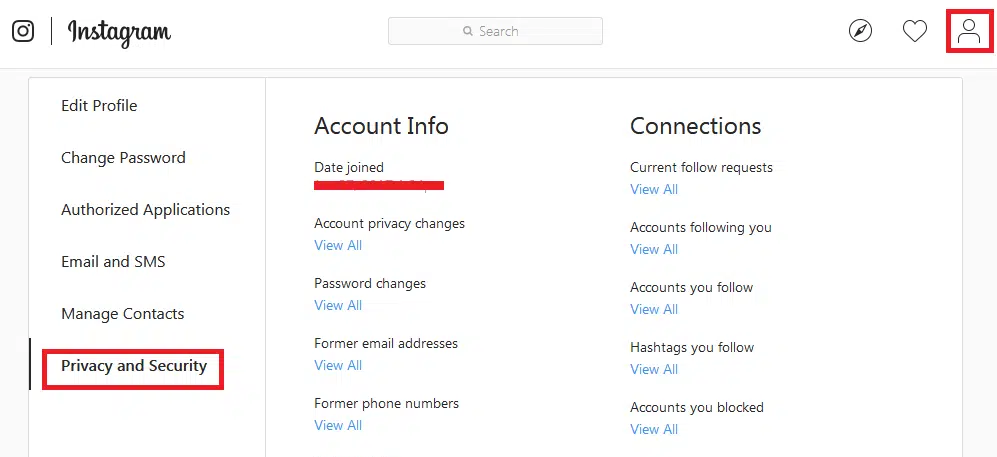
FAQs:
How do I make my Instagram account private?
Navigate to Settings > Privacy and toggle on Private Account. This restricts access to approved followers only.
Can I block someone without them knowing?
Yes, blocking on Instagram is discreet. Follow the steps in your profile to block or remove followers without notifying them.
How does two-factor authentication protect my account?
2FA requires a verification code in addition to your password, making it harder for hackers to access your account.
How do I stop third-party apps from accessing my Instagram data?
Go to Authorized Apps in your browser settings and revoke access for any untrusted apps.
What should I do if I suspect my account is hacked?
Check your Access Data for unusual activity, reset your password, and enable two-factor authentication.
Conclusion
By following these tips, you can keep your Instagram account safe and private, ensuring a secure and enjoyable social media experience. Prioritizing your privacy not only protects you from cyber risks but also allows you to make the most of what Instagram has to offer.
Stay safe and enjoy connecting with your followers on your own terms!
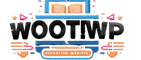
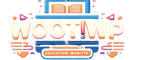
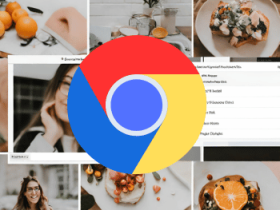


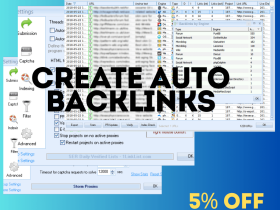




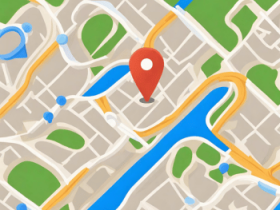





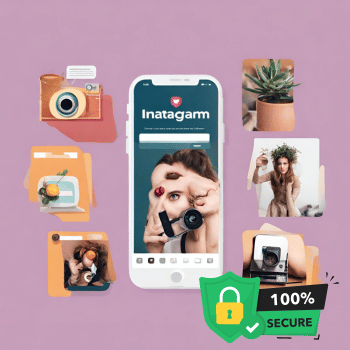


![Netflix Premium Cookies Free - Daily Update [100% Working] 124 NETFLIX-PREMIUM-COOKIES](https://wootwp.com/wp-content/uploads/2024/09/NETFLIX-PREMIUM-COOKIES-280x210.png)

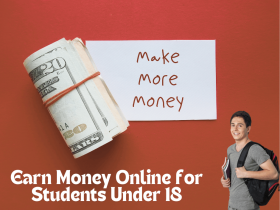

Leave a Reply
View Comments