Welcome, avid readers, to our ultimate guide on how to remove password from PDF files! In today’s digital age, PDFs have become a staple for sharing and storing documents. However, dealing with password-protected PDFs can be a hassle, especially when you need quick access. Fear not, as we delve into the depths of PDF password protection and unveil various methods to liberate your documents. So, grab your virtual toolbox as we embark on this enlightening journey.
Understanding PDF Password Protection
PDF password protection is a digital lock that safeguards sensitive information within PDF files. There are two main types of passwords associated with PDFs: user password and owner password. The user password restricts access to the document, requiring individuals to input the correct password to view its contents. On the other hand, the owner’s password grants access to specific permissions, such as printing, copying, or editing the document.
The implications of password protection for PDF files are significant. While it enhances security by preventing unauthorized access, it can also pose challenges for users who need to modify or share protected documents. Fortunately, various methods are available to remove these passwords and regain unrestricted access to your PDF files.
Required Materials
To embark on your journey of PDF password liberation, you’ll need the following materials:
- A computer or mobile device with internet access
- Access to online tools or software for PDF password removal
- The password-protected PDF file you wish to unlock
Methods to Remove Password from PDF
Using Online Tools
Online tools provide a convenient solution for removing PDF passwords without software installation. Websites like PDFUnlock, Smallpdf, and ILovePDF offer user-friendly interfaces and step-by-step guides to streamline the process. Upload your password-protected PDF file, follow the instructions, and voila! Your document will be liberated from its digital shackles.
Using Adobe Acrobat
For those who prefer a more robust solution, Adobe Acrobat is a reliable ally in removing PDF passwords. As the industry standard for PDF manipulation, Adobe Acrobat offers comprehensive features for editing, converting, and securing PDF files.
If you want to remove the password via Adobe Acrobat DC, you must purchase the full version of Adobe Acrobat DC. The service will cost you $13.71 monthly if you stick to an annual contract. Once you’re done, follow these steps:
- Open the PDF in Adobe Acrobat Pro DC and enter the password to open the File.
- Click the lock icon on the left and under Security Settings.
- Click Permission details.
- Click Security.
- Set the security method to None Security.
- Click OK to remove the password.
- Then, click File.
- Save, and the next time you open the PDF program, you will not be asked to enter a password.
With these steps, you can cancel the password you created to save your important files to PDF files.

Using PDF Unlocker Software
PDF unlocker software provides specialized tools designed specifically for bypassing PDF passwords. Programs like PDF Password Remover, PDFelement, and SysTools PDF Unlocker offer advanced functionalities to decrypt encrypted PDFs swiftly. To unlock a PDF using these software solutions, download and install the desired program, import your password-protected PDF, and follow the on-screen instructions to remove the password.
Here are some recommended tools mentioned in this guide:
Using Google Chrome
Believe it or not, Google Chrome‘s built-in PDF viewer can also be a handy tool for removing PDF passwords. By opening the password-protected PDF in Chrome, you can print the document to a PDF printer while turning off the “Document Properties” option. This process generates a new PDF file without password protection, granting unrestricted access to its contents.
This is the easiest way to remove a password from a PDF file. For this to work, all you need is either a PC or Mac with Google Chrome browser installed, and then follow these steps:
- Open your PDF on Google Chrome.
- When you first open the document, you must unlock it by entering your password.
- After entering the password, your PDF file will be unlocked. Now, give the print command on your computer. For Mac users, you will press Command+P; for Windows users, press Ctrl + P. or click the Print button in the upper-right corner.
- Next, set the destination as Save as PDF and click Save.
- The PDF file will be saved locally on your computer, and you can now access it without entering a password.
- This method works with other browsers such as Safari, Firefox, Opera, and others.
Is it possible to Remove Passwords from Secured PDFs?
Indeed, it is possible to remove passwords from secured PDFs using the methods outlined in this guide. However, exercising caution and respecting copyright laws is essential when attempting to unlock protected documents. While removing passwords for personal use or authorized purposes is generally permissible, circumventing security measures for illegal activities is strictly prohibited and may result in legal consequences.
Can you Remove Passwords from PDFs on Mobile Devices?
Yes, removing passwords from PDFs on mobile devices is achievable with the right tools and applications. Several mobile apps, such as PDFelement, Adobe Acrobat Reader, and Smallpdf, offer functionalities for unlocking password-protected PDFs directly from your smartphone or tablet. Download the app from the respective app store, import your PDF file, and follow the prompts to remove the password.
Why You Should Remove Password from PDF
Removing passwords from PDF files offers numerous benefits, including:
- Improved Accessibility: By removing password protection, you ensure seamless access to the document for yourself and others without the hassle of entering passwords.
- Enhanced Convenience: Unrestricted access to PDF files facilitates efficient sharing, printing, and editing, improving overall productivity.
- Heightened Security Considerations: While password protection initially serves as a security measure, it can also hinder legitimate users from accessing essential information. Removing passwords allows for better control over document accessibility while implementing alternative security measures as needed.
Ways to Secure Your PDFs After Removing Passwords
After removing passwords from PDF files, it’s crucial to implement additional security measures to safeguard sensitive information. Here are some recommended strategies:
- Encryption: Utilize encryption algorithms such as AES (Advanced Encryption Standard) to encrypt PDF files and prevent unauthorized access.
- Watermarking: Embed visible or invisible watermarks within PDF documents to deter unauthorized distribution and ensure document integrity.
- Digital Signatures: Apply digital signatures to PDF files to verify authenticity, integrity, and authorship, enhancing document credibility and security.
FAQ
How do I remove a password from a PDF without Adobe Acrobat?
- You can remove a password from a PDF without Adobe Acrobat using online tools such as PDFUnlock, Smallpdf, or ILovePDF. Upload your password-protected PDF file to the respective website and follow the instructions to remove the password.
Can I remove a password from a PDF for free?
- Yes, you can remove a password from a PDF for free using online tools like PDFUnlock, Smallpdf, or ILovePDF. These platforms offer essential features for unlocking password-protected PDFs at no cost.
Is it legal to remove passwords from PDFs?
- Removing passwords from PDFs for personal use or authorized purposes is generally legal. However, circumventing security measures for unlawful activities, such as copyright infringement or unauthorized access to confidential information, is prohibited by law.
What should I do if I forget the password to a PDF file?
- If you forgot the password to a PDF file, you can use specialized software like PDF Password Remover, PDFelement, or SysTools PDF Unlocker to bypass the password protection. These tools utilize advanced algorithms to decrypt encrypted PDFs and regain access to the document contents.
Can I remove restrictions from a secured PDF?
- Yes, you can remove restrictions from a secured PDF using various methods, including online tools, software solutions, or built-in PDF viewers like Google Chrome. Follow the instructions provided in this guide to unlock secured PDFs and enjoy unrestricted access to the document contents.
Conclusion
In conclusion, removing passwords from PDF files opens doors to enhanced accessibility, convenience, and security. Whether you opt for online tools, software solutions, or built-in PDF viewers, the methods outlined in this guide offer practical solutions for unlocking password-protected PDFs. So, don’t let digital barriers impede your progress—liberate your PDFs and unleash the full potential of your documents today! We invite you to share your experiences or seek further guidance in the comments below. Happy unlocking!
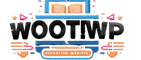
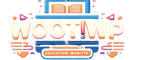
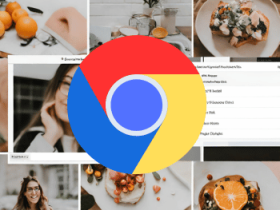


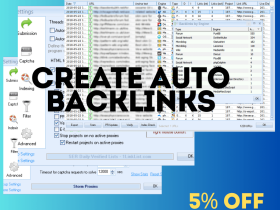




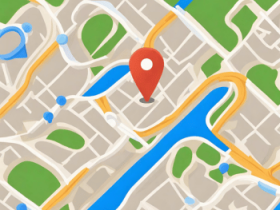






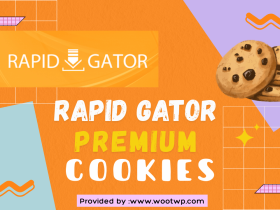



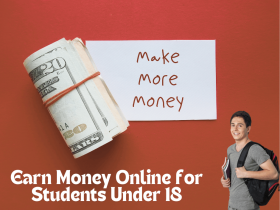
Leave a Reply
View Comments