Google recently announced some new tools to help maintain users’ privacy and security with its various products and services.
Whether you use Google search in your local language or are looking for the fastest way home using the Maps app, it will take a lot of your personal data to be used to make Google products and services more useful to you, so you must be aware of the quality of the data Google uses, and make the right privacy choices for you.
Here are 5 new tools from Google to keep users private:
1- Access your Google account with one click:
Eric Miraglia, director of product management, privacy and data protection at Google, says: “Privacy controls should be easy to use; a few years ago, we introduced a Google account to provide a comprehensive view of the information you shared and saved with Google – and one place to access the privacy and security settings for your data.”
On/off controls let you select the activity you want to save to your account to make products more valuable. You can also choose which activities or categories of information you want to delete from all products and services.
Due to the increasing number of Google products, and to make these controls more accessible to find, you will find your Google account image appears in the upper-right corner via products such as Gmail, Google Drive, Contacts, and Google Pay, and to quickly access your privacy controls, just click on your photo and follow the link to your account.
This option will also reach more products this month, including Search, Maps, YouTube, Chrome, Google Voice Assistant, and News.
2- Easy to manage your data:
Without leaving your search on Google, you can review and delete your recent search activity, quickly access your account’s most relevant privacy controls, and learn more about how the search service handles your data.
This year, Google has made it easier to manage your data in Maps, voice assistants, and YouTube; for example, you can review and delete your location activity data directly in Google Maps and then quickly return to your directions.
3- Delete your location history and web activities automatically:
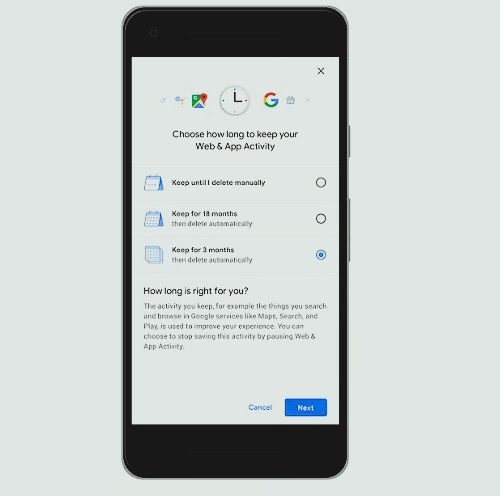
Google recently announced a new control that lets you choose a time limit for how much time you’ll save your Location History, web activity, and legacy apps — over 3-18 months — and will automatically delete any older data from your account, if you choose.
4- Incognito mode in Google Apps:
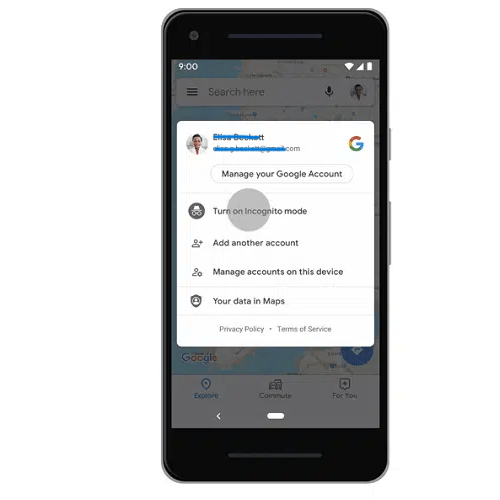
Since Google launched Incognito mode in Chrome, it has provided you with web browsing without saving your activity to your browser or device. Since smartphones have become the primary way to access the Internet these days, Google has worked to add incognito mode to its most popular applications. It is already available on YouTube and will soon be in maps and searches.
You can easily access it by tapping your profile picture to turn it on or off, and when you turn on incognito mode in Maps, your activity – such as the places you search for or the directions you lead to – won’t be saved to your Google account.
5- Stronger security across Google products and platforms:
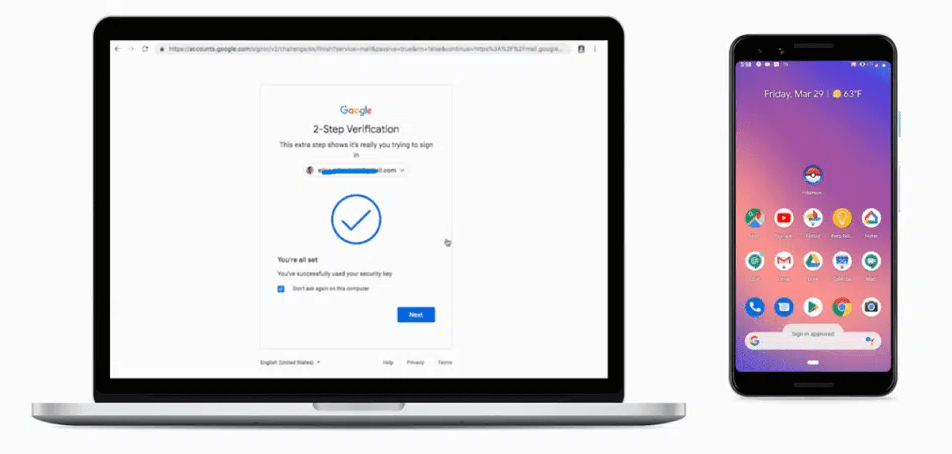
“Your data is not considered private if it is not secure; we have always invested in everything that protects our users; for example, we have provided them with a safe browsing service, which protects about 4 billion devices per day, and we block more than 100 million spam and phishing attempts in Gmail daily,” says Eric.
Physical security keys provide the most powerful forms of 2FA authentication against phishing attacks. From now on, you can use any phone running Android Nougat 7.0 or later as a physical security key for two-factor authentication, making this feature available to more than a billion compatible devices.
In this feature, Google uses FIDO and WebAuthn authentication protocols to double-verify your identity when you access your accounts.
Conditions for activating the use of your smartphone as a security key:
- The phone must be running Android 7.0 or any later Android version.
- The device you want to sign in to your accounts must support Bluetooth connectivity and run the latest version of Windows 10, Chrome OS, or Mac OS.
- You must be using the latest version of the Google Chrome browser.
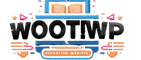
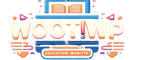
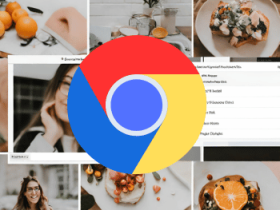



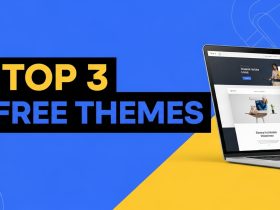
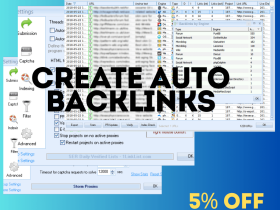




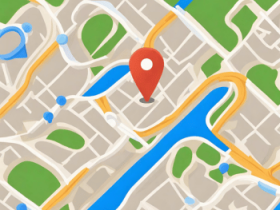





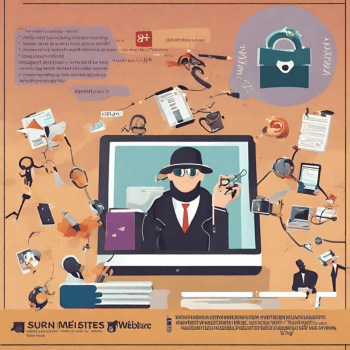

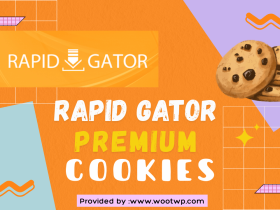


Leave a Reply
View Comments