The GDPR – developed by the European Union and entered into force in 2018 – has helped protect users’ data significantly, and this regulation is considered the most important change in protecting data privacy in 20 years, but despite this, users themselves are not always interested in applying best practices to protect their data and privacy online, and the reason for this lies between resistance to change, laziness and lack of knowledge.
While there are some simple actions you can take to make your private data more secure, a survey conducted by Google in collaboration with market research company Harris for users in the United States of America confirmed that many users are not familiar with the basics needed to protect their accounts and data online.
You can take the time to enhance your online security by following these tips:
1- Customize a phone number or email address to retrieve data and keep it up to date
Your Google account is associated with many applications and web services, and this account has a recovery method to help alert you if there is suspicious activity in your account, of course, adding recovery information to your account will help you recover it faster if you lose access to it for any reason.
To include recovery information in your Google account you can follow these steps:
- Go to your Google account through this link https://myaccount.google.com/
- Click on the Security section
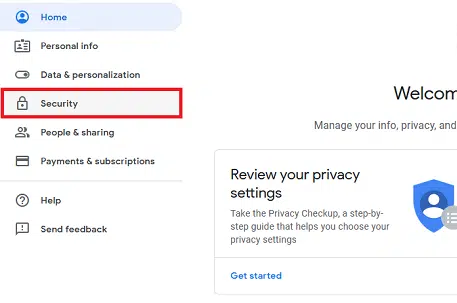
Scroll down until you reach the “Ways we can verify it’s you” option.
Enter an up-to-date phone number and email address that you can use when you want to recover data
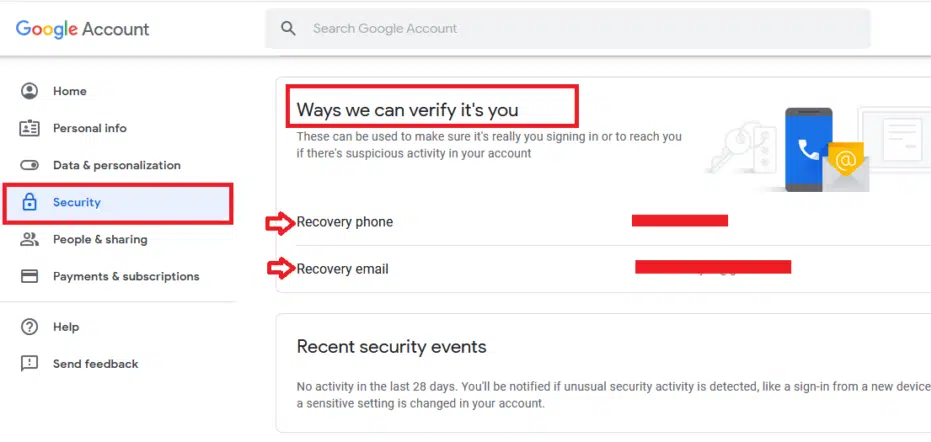
2- Be careful not to use the same password for more than one account
About 65% of Google survey respondents stated that they reuse the same password for multiple accounts, which may increase security risks, as it is like using the same key to lock your home, car, and office, if someone manages to hack one of your accounts, all your accounts may be easily hacked.
So make sure to create a strong and unique password for each account to avoid these risks, and make sure that all the passwords you use are difficult to guess, it is best that each password is at least eight characters long and includes numbers and symbols.
It can be difficult to memorize and remember many different passwords, and to help with this you can use a password manager app or service – such as the tool built into Google Chrome – to help you create, protect, and keep track of all your passwords.
If that is difficult for you, you can even write your passwords on a sheet of paper – but keep them in a safe place – and since hackers are always online they won’t have access to that paper.
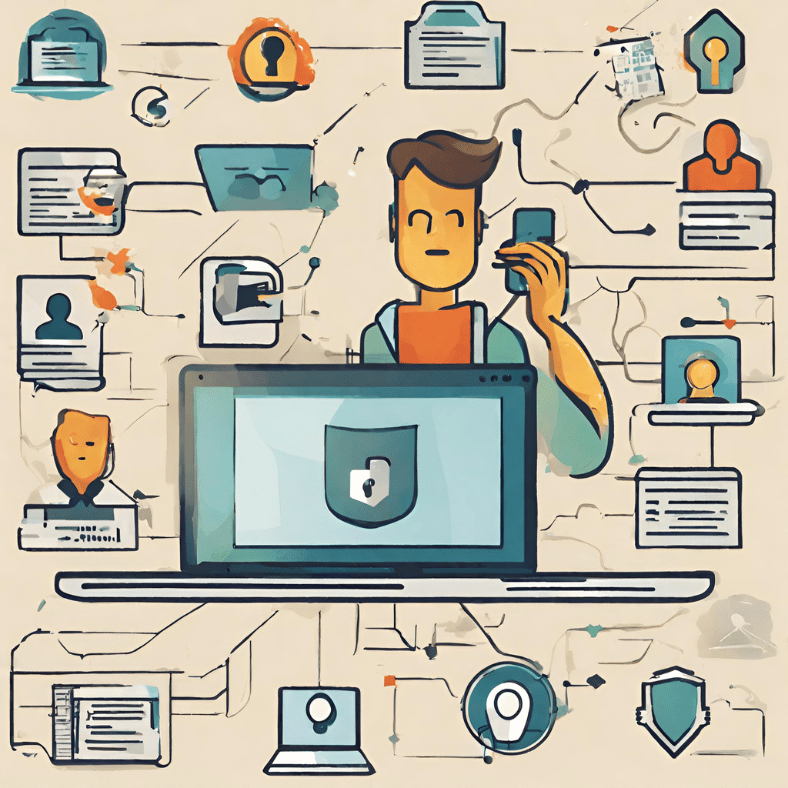
3- Make sure you use the latest version of software or apps on your devices
To help protect your online activity, make sure that you always use the latest version of the software on all your devices, as the companies producing these programs and applications are always keen to enhance their security and address the vulnerabilities that appear in older versions.
This includes all operating systems, whether Windows, MacOS, Android, or iOS, which send notifications when it’s time to update and some services update themselves automatically, such as the Google Chrome browser.
4- Make sure to download apps from a trusted source
Always download your phone or tablet apps from a trusted source to help keep your devices safe, and if you’re using an Android device, Google Play Protect checks the integrity of apps on the Google Play Store before you can download them.
To keep your device protected:
- Review your apps frequently and delete apps you don’t use frequently
- Go to the App Store settings and turn on automatic updates
- Only give access to your sensitive data such as your location and photos to apps you trust
5- Protect your accounts from hackers with two-factor authentication
Setting up 2FA – also known as two-step verification – reduces the chance that someone will gain unauthorized access to your account.
To keep your accounts secure, two-factor authentication requires you to take an extra step every time you log in to your account along with entering your username and password. You will enter another code, and this code will come to you in an SMS on your phone, or it will be a 6-digit code that you create with an app such as Google Authenticator, Authy, or any similar application that provides the same service, or a claim you receive on a trusted device or using key Physical security.
You can enable two-factor authentication for your Google account by following these steps:
- Go to your Google account
- Click on the Security section
- Scroll down to the Signing into Google section
- You will find the second option called 2-Step Verification, click on it
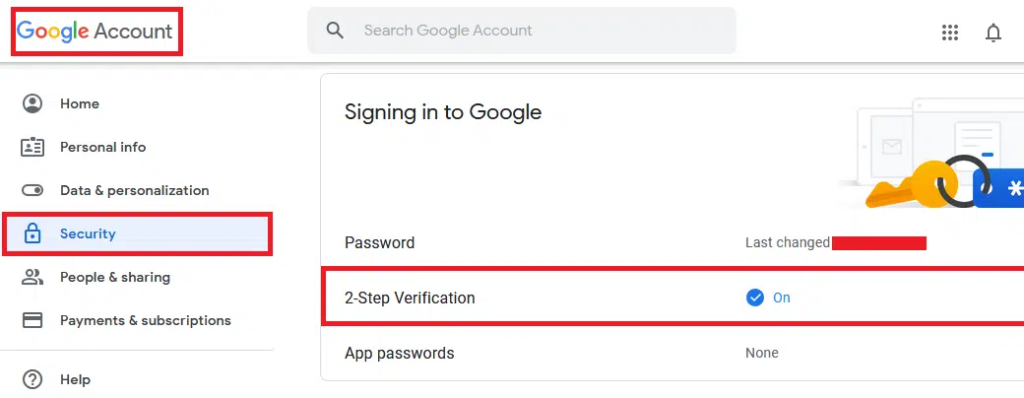
- Then follow the steps to activate it on your account
6- Always check URLs and links to avoid phishing attempts
Phishing is an attempt to trick you into revealing your important online personal data such as a password. This can take many forms, so it’s important to know how to detect suspicious emails and websites. For example, a hacker may create a login page that looks legitimate but is fake, and when your password is revealed, the hacker can gain access to your account or infect your device.
To avoid this, you can do the following:
- Never click on questionable links
- Always check the URL to make sure your data is entered into the official website or app
- Before submitting any information, make sure that the URL of the site begins with “https”
7- Be wary of requests for personal information
Don’t reply to suspicious emails, instant messages, or pop-ups asking for personal information, such as passwords, bank account details, credit card numbers, or even your date of birth. Even if the message comes from a site you trust, such as your bank, never click on the link or send a reply message, and it’s best to go directly to the website or app to log into your account.
Remember that legitimate sites and services will not send messages asking you to send passwords or financial information via email
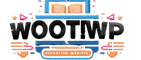
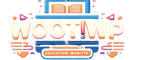
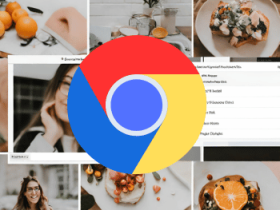



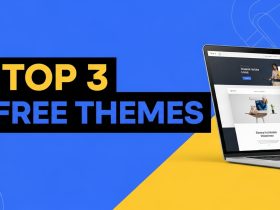
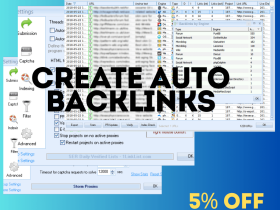




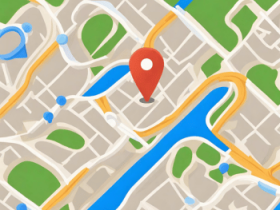






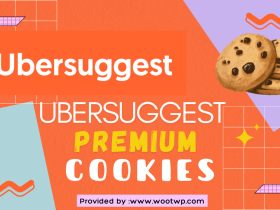
![Hulu Premium Cookies [Daily Update 100% Working] 129 Hulu-Premium-Cookies](https://wootwp.com/wp-content/uploads/2024/09/Hulu-Premium-Cookies--280x210.png)

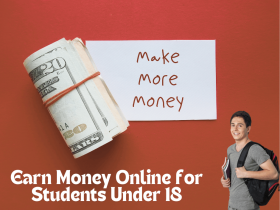

Leave a Reply
View Comments