If you notice that your computer’s performance slows down after connecting to the Internet, such as slow opening of files, and delay in switching between programs, this is a separate problem from the slow Internet connection in general, and it likely means that there are many other things that you need to review to solve the problem.
Here are 5 reasons why your computer’s performance slows down when connected to the Internet, and how to address them:
1- Windows Update:
The Windows Update process is considered one of the main factors in slowing down the computer’s performance, especially if it has been offline for a long time. Therefore, as soon as the Internet connection returns, the device will search for any available updates in the background.
Therefore, you may notice a sudden slowdown when connecting to the Internet. To manage Windows 10 updates, you must schedule the update when the device is not being used, or determine the percentage of bandwidth that Windows 10 uses to download updates, which you can access from the (Update and Security) tab.
Or temporarily stop all Windows updates, through the following steps:
- Go to settings on your device.
- Click on the Windows Update tab.
- Click (Advanced Options), then select (Pause Updates) to prevent updates from being installed for up to 35 days.
2- File synchronization:
If you use cloud storage services applications such as Dropbox, Google Drive, or OneDrive, it may cause your computer to slow down, as many storage services automatically synchronize the files on your device with the cloud.
This would affect the overall performance of the computer. To stop this, right-click on the application icon located at the bottom next to the clock, and choose (Pause Sync). If the computer returns to normal, you should schedule synchronization when you are not using the device.
3- Malware:
Suppose the computer slows down after connecting to the Internet, or the home page changes to an unwanted page, unwanted links are displayed on the desktop, or advertising windows keep popping up. In that case, this most likely means that there is spyware and malicious adware on your computer, which can slow down the system. Operating by interfering with the functions of the Internet browser, you should periodically scan the device to detect and delete any malicious software.
4- Hard disk performance:
When downloading large files using a fast Internet connection, your hard drive may not be able to keep up with this speed of writing to the disk, and this will cause a slowdown in the operating system as the hard drive has to work overtime to finish the job, so you should upgrade to a drive of the type SSD, to avoid the problem.
5- Performance problems:
In most cases, the entire system slows down when a large amount of network resources are used simultaneously. To check this, open the Task Manager page by pressing the Ctrl + Shift + Esc keys.
In the Processes tab, click on the Network option to see which applications are consuming a lot of bandwidth. You can close them directly by pressing the End Task option, or close some other applications that you do not need to reduce Press slightly on the rest of the applications.
For more information, switch to the Performance tab and choose Open Resource Monitor. The Network tab in this utility provides more details about what applications are doing with the network connection.

Frequently asked questions (FAQs) about computer performance and internet connectivity:
- Why does my computer slow down when I connect to the Internet?
Several factors can contribute to a slowdown in computer performance when connected to the Internet, including Windows updates, file synchronization with cloud storage services, malware infections, hard disk performance issues, and excessive network resource usage.
- How can I manage Windows updates to avoid performance slowdowns?
You can schedule Windows updates to occur during off-peak hours or adjust the bandwidth allocation for updates in the Windows settings. Additionally, you can temporarily pause updates for up to 35 days to prevent them from impacting your computer’s performance.
- What should I do if my computer is infected with malware?
If you suspect a malware infection, perform a thorough scan of your computer using reputable antivirus software. Remove any detected malware and take steps to prevent future infections by practicing safe browsing habits and keeping your security software up to date.
- How can I improve hard disk performance to prevent slowdowns during downloads?
Consider upgrading to a solid-state drive (SSD), which offers faster read/write speeds compared to traditional hard disk drives (HDDs). SSDs can better handle the demands of downloading large files over fast internet connections without causing system slowdowns.
- How can I identify and manage applications consuming excessive network resources?
Use the Task Manager to identify applications using a lot of bandwidth and close them if necessary. Additionally, utilize the Resource Monitor for more detailed information on network usage by specific applications, allowing you to manage network resources more effectively.
Conclusion
if you experience a slowdown in your computer’s performance after connecting to the Internet, it’s likely due to various factors beyond just the speed of your Internet connection. Understanding these reasons and addressing them accordingly can help improve your computer’s performance.
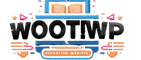
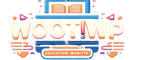
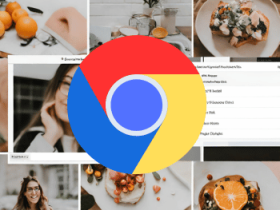


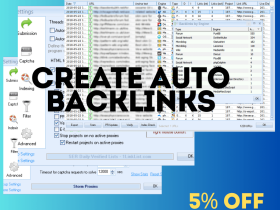




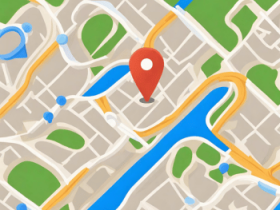






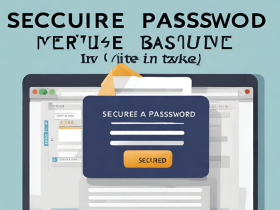


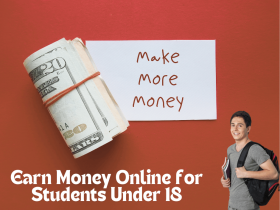

Leave a Reply
View Comments