WhatsApp has a wide spread around the world, with about 1.5 billion users according to the latest statistics of Statista, and the number of messages sent through it to 65 billion messages per day, one of the reasons for the application’s enormous popularity is that it allows users to send and receive an unlimited number of messages for free with the ability to include multimedia.
The issue of running out of storage on smartphones is one of the annoying things, and a large part of the reason is due to the WhatsApp application, when one of your contacts sends you photos or videos within the application, they are automatically saved in the photo library on your device, so the application consumes internal storage space on your device.
Here’s how to stop WhatsApp from automatically saving photos and videos to your device:
First for iOS device users:
Method one: through the device settings
- Go to Settings on your device
- Scroll down until you find the Privacy option and tap on it
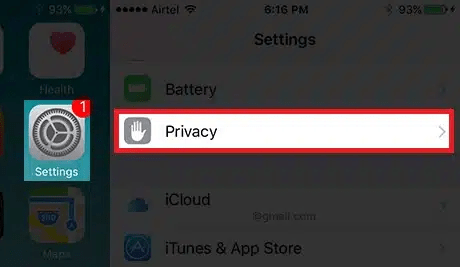
- Click on the Photos option
- Scroll down until you find the WhatsApp option, then press the green toggle next to it to become gray
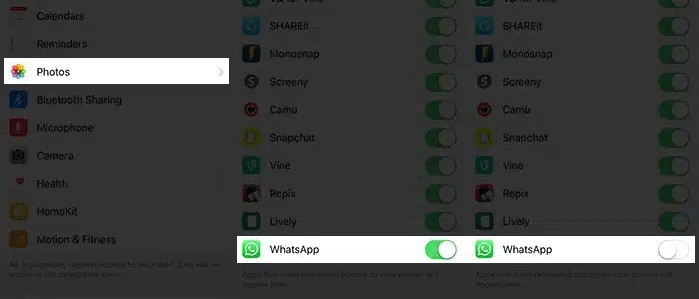
This way when someone sends you a photo or video, it stays within the app and you can view it whenever you want, but it won’t appear in your device’s camera roll.
The second way: through WhatsApp settings
- Go to the bottom bar in WhatsApp
- Tap Setting in the bottom right corner of the screen
- Click on the Data and Storage Usage option
- Under the Media Auto-Download option, you will find the types of media that can be downloaded automatically, which are photos, audio files, videos, and documents.
- Click on Photos You will find the download option when the phone data is working, or when the Wi-Fi is turned on or always off Never tap it to prevent the automatic download to your device
- You can repeat this step with audio, videos, and documents
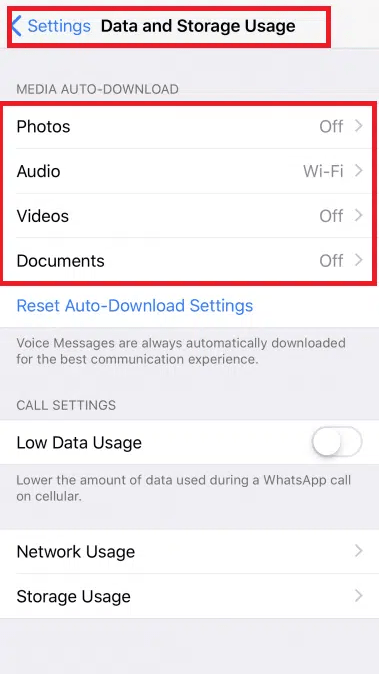
Secondly for Android device users:
- Go to the WhatsApp app on your device
- Tap Settings
- Click on the Data and Storage Usage option
- Under the Media Auto-Download section
- Tap the When using phone data option, then uncheck the checkbox next to Photos, audio, videos, and documents as you like
- Then tap on the option when connected to Wi-Fi, then uncheck the checkbox next to Photos, Audio, Videos, and Documents as you wish
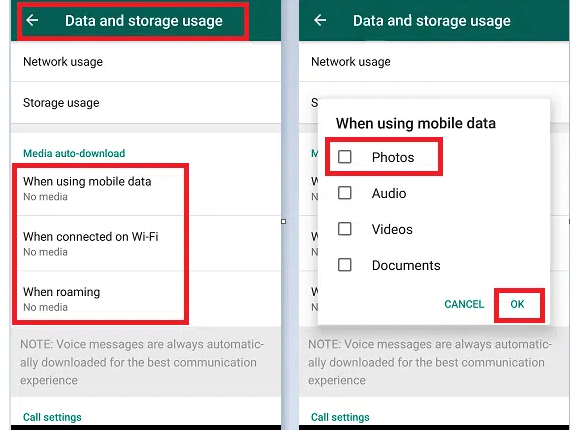
Frequently asked questions (FAQs) about managing storage on WhatsApp:
Why does WhatsApp consume so much storage on my smartphone?
WhatsApp automatically saves photos and videos received from contacts to your device’s internal storage, which can quickly accumulate and consume space.
How can I prevent WhatsApp from automatically saving photos and videos to my device?
Depending on your device’s operating system, you can adjust settings either through your device’s settings menu or within the WhatsApp app itself to stop automatic downloads of media files.
Will stopping automatic downloads affect my ability to view media sent through WhatsApp?
No, stopping automatic downloads will not prevent you from viewing media sent through WhatsApp. You can still access and view media within the app; it just won’t be automatically saved to your device’s camera roll or storage.
Can I selectively choose which types of media to download automatically?
Yes, both iOS and Android users have the option to selectively choose which types of media (photos, audio files, videos, and documents) to download automatically, or they can opt to disable automatic downloads entirely.
Will disabling automatic downloads affect my data usage?
Disabling automatic downloads can help conserve data usage, especially if you’re on a limited data plan, as it prevents media from being downloaded automatically when using mobile data or Wi-Fi. You can still manually download media when needed.
Conclusion
WhatsApp’s widespread popularity is undeniable, with billions of users worldwide sending a staggering number of messages daily. However, one downside to the app is its propensity to consume significant storage space on smartphones due to automatically saving photos and videos received from contacts. Fortunately, users can take control of their device’s storage by adjusting settings to prevent automatic downloads. Whether using an iOS or Android device, following simple steps can alleviate the frustration of running out of storage space while still enjoying the convenience of WhatsApp messaging.
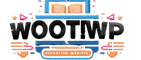
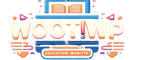
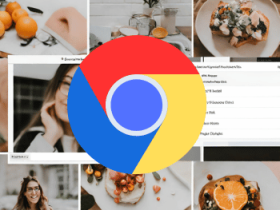


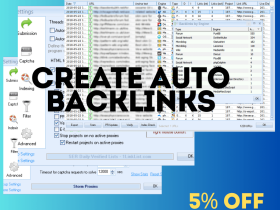




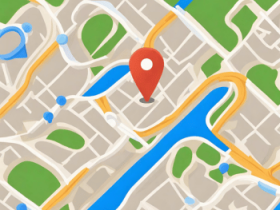





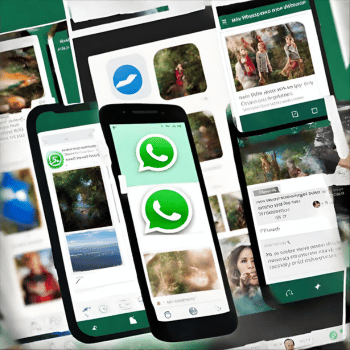
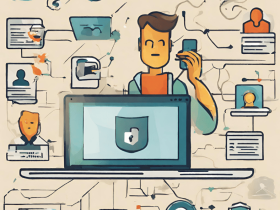




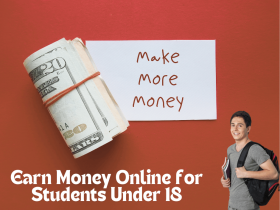

Leave a Reply
View Comments