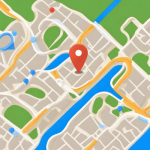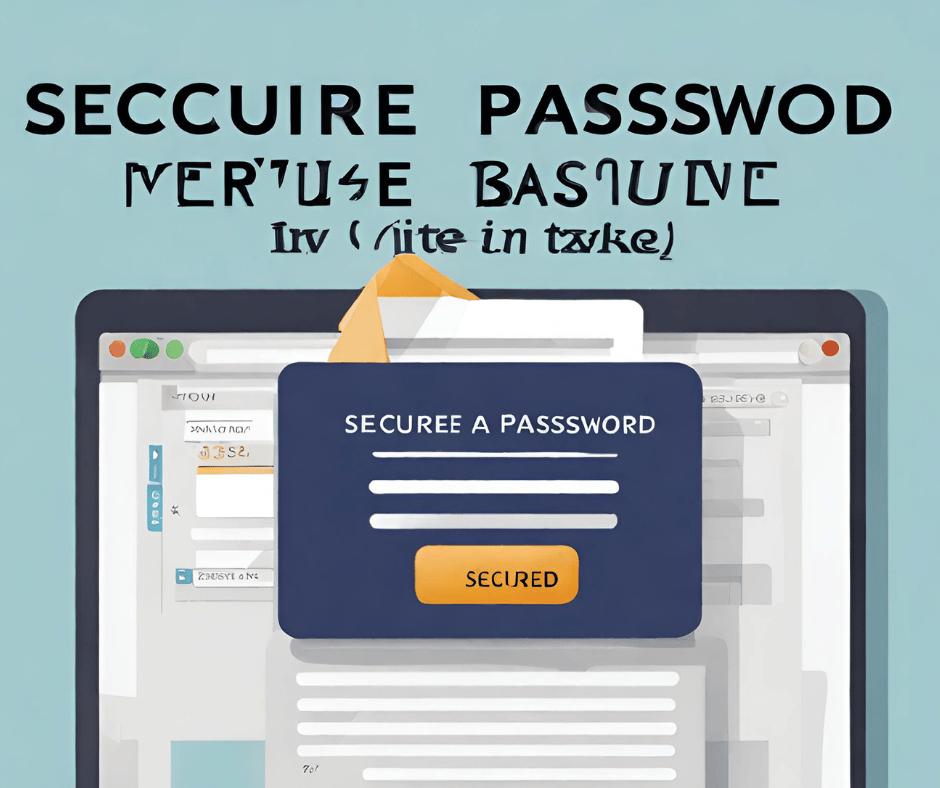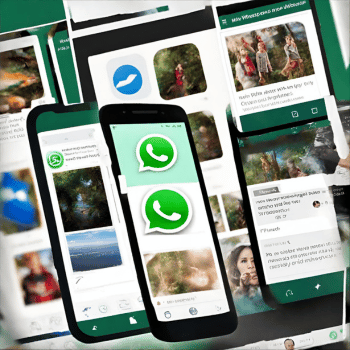Are you in the process of switching to a new phone and wondering how to transfer your Google Authenticator app seamlessly? Look no further! In this guide, we’ll walk you through the steps to transfer Google Authenticator to new phone hassle-free. Whether you’re an Android or iPhone user, we’ve got you covered with easy-to-follow instructions. Let’s get started on transferring your two-factor authentication codes to your new device effortlessly.
Introduction
Two-factor authentication is one of the most important methods used to secure your accounts, as it adds verification step to the process of logging into your accounts; in addition to entering your username and password, you will enter another code, and this code will come to you in an SMS on your phone, or it will be a 6-digit code, which you create by an application such as the Google Authenticator application, which allows you to receive codes even if you do not have an Internet connection or network service Mobile.
If you’ve used Google Authenticator before and recently acquired a new phone, you’ll need to transfer the app to your new phone so you can use it for two-factor authentication.
The Google Authenticator app is available for Android users on the Google Play Store and iPhone and iPad users on the App Store. This means you can transfer the app from your Android phone to your iPhone or vice versa.
Understanding Google Authenticator
Ah, Google Authenticator, the unsung hero of our digital security arsenal! But what exactly is it? In simplest terms, Google Authenticator is a two-factor authentication (2FA) app that adds an extra layer of protection to your online accounts. It works by generating time-based, one-time passcodes that are required alongside your password for logging in. Think of it as a virtual keychain guarding the gates to your digital kingdom!
Importance of Two-Factor Authentication
Now, why bother with 2FA, you ask? Well, imagine your password as the first line of defense—a sturdy castle gate, if you will. But even the mightiest gate can be breached. This is where two-factor authentication swoops in as the valiant knight, adding an additional layer of security. Even if an intruder manages to breach your password defenses, they’ll be met with the formidable challenge of providing a unique, time-sensitive code generated by Google Authenticator.
Benefits of Using Google Authenticator
“Why Google Authenticator over other 2FA methods?” you ponder. Ah, dear reader, the answer lies in its simplicity and reliability. Unlike SMS-based authentication, which is susceptible to SIM swapping attacks, or email-based methods, which are vulnerable to phishing, Google Authenticator operates entirely offline, reducing the risk of interception. Plus, it supports a plethora of third-party services, from social media giants to cryptocurrency exchanges, making it a versatile choice for fortifying your digital fortress.
Here’s How to transfer Google Authenticator to new phone:
- Download and install the Google Authenticator app on your new Android or iPhone.
- Open Google’s two-factor authentication webpage and log in on your computer browser or Mac.
- Click on the Get Started option at the bottom of the screen, then log in to your Google account.

- Scroll down until you see the Authenticator app. Then tap on the option (Move to a different phone).

- Tap Android or iPhone, depending on the new phone type, then tap the Next option. You will then be shown a QR code.

- Open the Google Authenticator app on your new phone and follow the on-screen instructions. When prompted to “Scan a barcode”, point the phone at the computer screen until you scan the QR code.

- On your computer, click on (Next) Next.
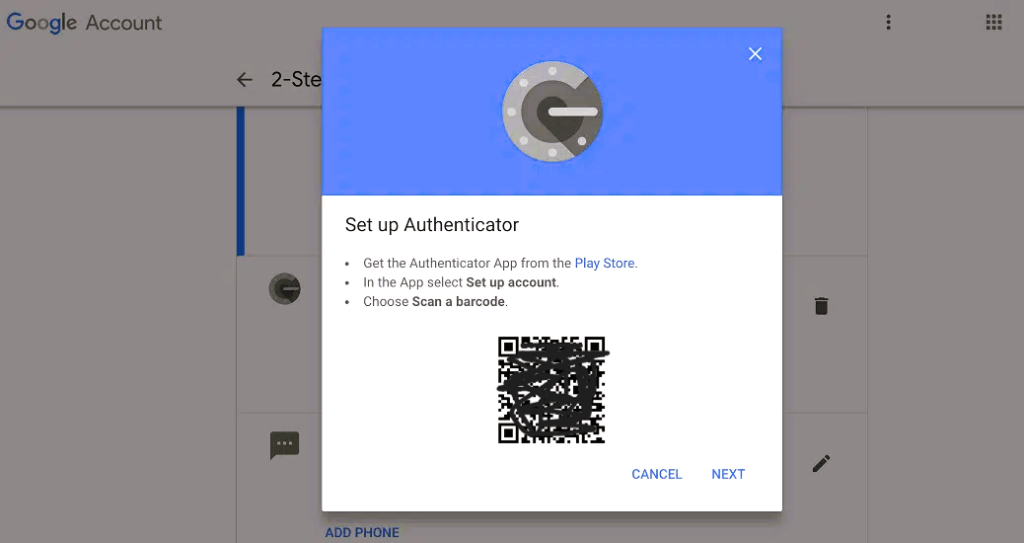
- After scanning the QR code, a 6-digit code will appear in the Google Authenticator app on your phone – this code changes every few minutes for security purposes – type the code in the required field to sign in to your account on your computer, then press the Verify (Verify) button.
Note that the Google Authenticator app allows the creation of codes for multiple accounts from the same phone. Each account needs a different code, and to set up additional accounts, you can enable two-step verification for each account and use the same Google Authenticator app.
It is noteworthy that according to the electronic security company ESET report, more than 40% of online login attempts globally are tracked by automated tools to hack user accounts. Therefore, you must secure your data online by activating the two-factor authentication feature in every site or service you use. Start it in Google, Facebook, Twitter accounts, and every other service you use frequently.
Experts also advise relying on services that do not use SMS to send two-factor authentication codes to avoid hacking SIM cards, so you can rely on applications that provide this service and are not linked to the phone number.
FAQs (Frequently Asked Questions)
Q1: What is two-factor authentication?
A1: Two-factor authentication adds an extra layer of security to your accounts by requiring not only a password but also a second form of verification, such as a code sent via SMS or generated by an authentication app.
Q2: Why is two-factor authentication important?
A2: Two-factor authentication helps protect your accounts from unauthorized access, even if your password is compromised. It adds an additional barrier that makes it harder for hackers to gain entry.
Q3: Can I use the same Google Authenticator app for multiple accounts?
A3: Yes, the Google Authenticator app allows you to generate codes for multiple accounts on the same device. Each account will have its unique code for added security.
Q4: Are there alternatives to SMS-based two-factor authentication?
A4: Yes, experts recommend using authentication apps like Google Authenticator that generate codes offline, reducing the risk of SIM card hacking. These apps provide a more secure method of two-factor authentication.
Conclusion
Implementing two-factor authentication is crucial for enhancing the security of your online accounts. Whether you’re transferring the Google Authenticator app to a new phone or setting it up for the first time, following these steps ensures your accounts remain protected from unauthorized access. Remember, with the prevalence of automated hacking tools, taking proactive measures like two-factor authentication is essential to safeguarding your sensitive information online.