Google Maps is one of the most important applications that millions of users rely on on a daily basis, but notifications for the application may be an inconvenience to most users, as most of these notifications are set in the application’s settings to work by default.
There are 10 main categories of notifications in the Google Maps application, according to the latest update launched by Google for the application, and each of these categories includes its notifications; for example, There is a category of notifications (for your contributions) Your Contributions, which provides for notifications such as: that appear automatically to ask you about a place you visited a short time ago.
It is worth noting that some of these categories may not contain a large number of notifications; for example, when you open the Traffic category, you will find only two types of notifications, while categories such as: (contributions) and (people and places) find many types of notifications.
Of course, you should not turn off some important notifications. Still, most of them may not be necessary for you, so it is best to turn them off. You can do this by entering each category and turning off any unimportant notifications.
Turn off notifications in the Google Maps app:
Here are two ways to turn off any junk notifications in the Google Maps app on Android phones; one is a general method for any version of Android before the ninth version (Android Bay). The other has an additional feature dedicated to Android 9 Pie.
First, turn off notifications on phones running any older version of the Android system:
- Go to the app on your phone.
- Tap the menu tab in the upper-right corner of the screen.
- Scroll down until you reach the “Settings” option.
- Click on the (Notifications) option, and all notification categories will appear in front of you; enter each category to stop any notifications that are not important to you.
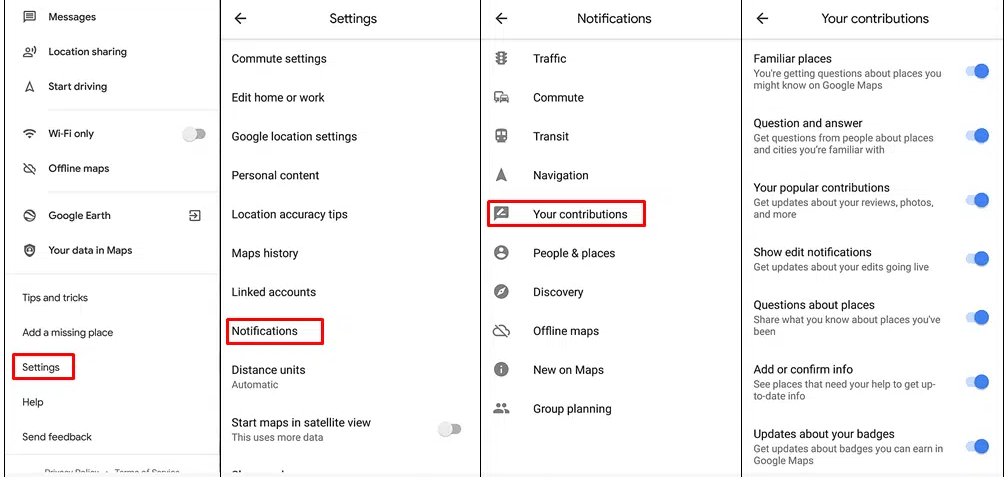
Second: Turn off notifications on phones running Android 9 Pie:
- Tap for a while on the Google Maps app icon on your phone.
- Tap the (!) sign, which will direct you directly to the app’s information page.
- Click on the Notifications option, and all notification categories will appear where you can turn off any junk notification.
- You can also stop an entire category with notifications with one click on the toggle button next to the name of each category of notifications. This option is only available on Android devices running the ninth version of the operating system (Android 9 Pay).

How to control Google Maps app permissions:
- Tap for a while on the Google Maps app icon on your phone.
- Tap the (!) sign to go to the app info page.
- Click on the Permissions option.
- You will see a list of all the permissions the application requests access to, such as camera, microphone, contacts, geographical location, and internal storage; turn off all permissions except for location access to preserve your privacy.
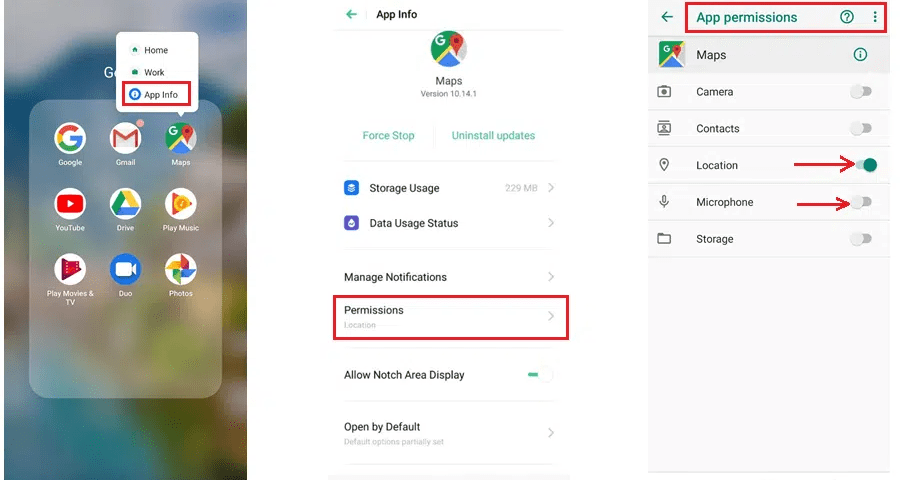
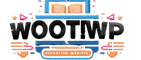
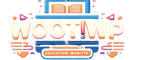
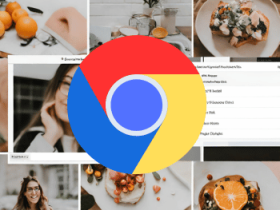



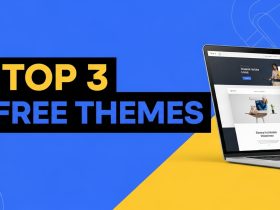
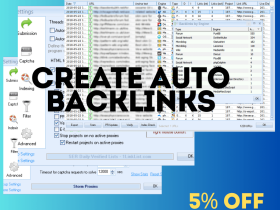




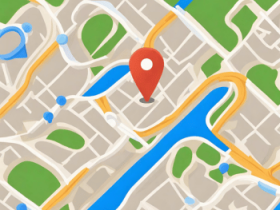





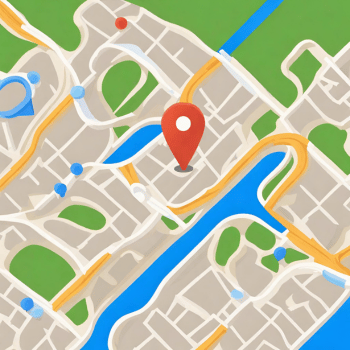




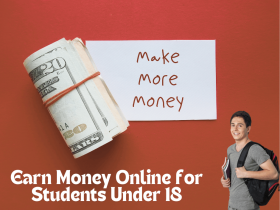

Leave a Reply
View Comments